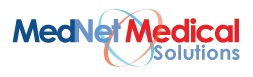If you don't have Jitsi app installed in your phone, please click on 'Download the app' . Remember it is for the first time users only.
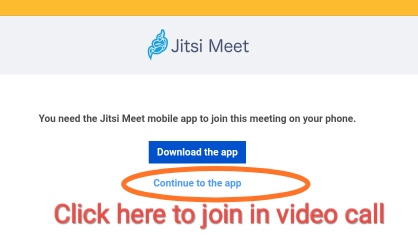
please click on 'Continue to the app ' to join a meeting
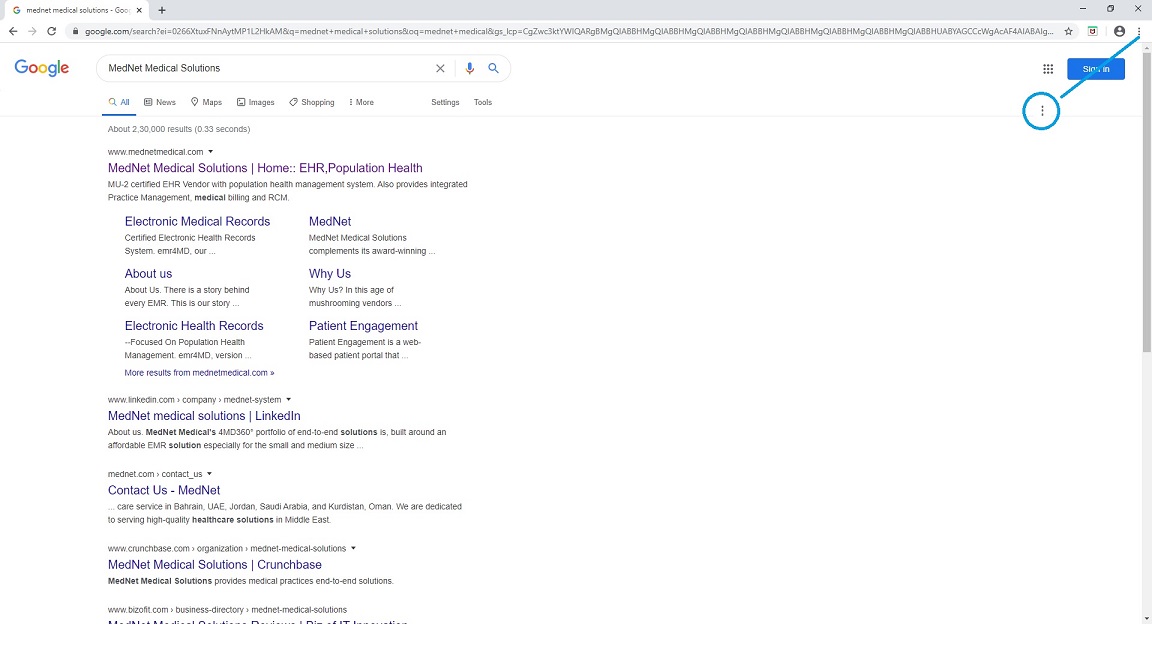
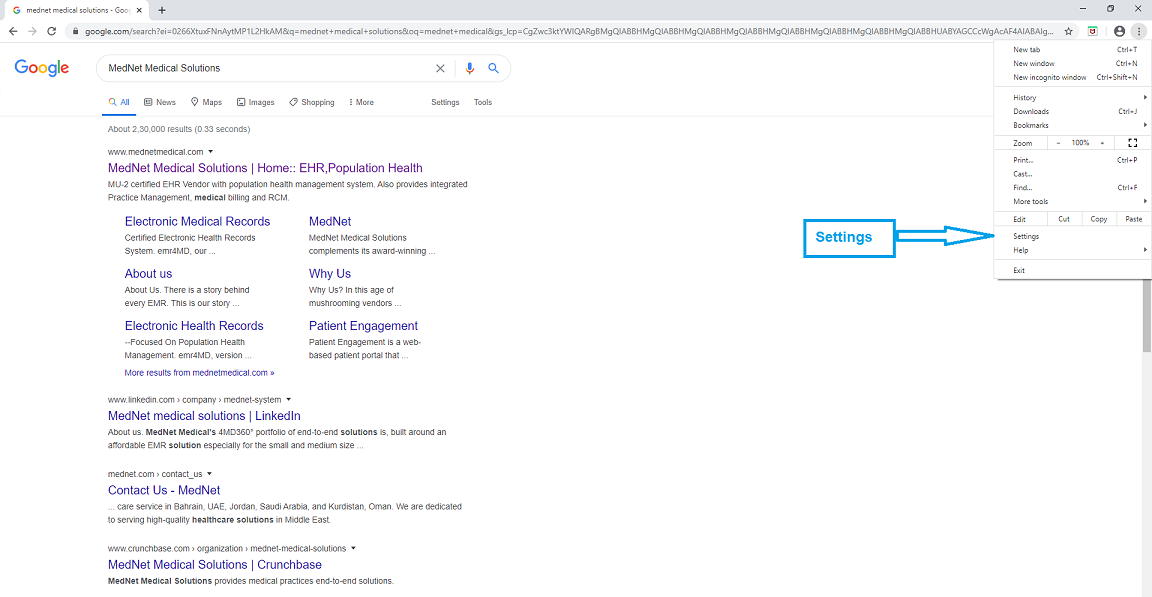
Tip: You can use a keyboard shortcut shortcut to access the Settings menu. On Windows, press Alt+F or Alt+E, or F10 followed by the Spacebar. On a Mac, press Command+,.
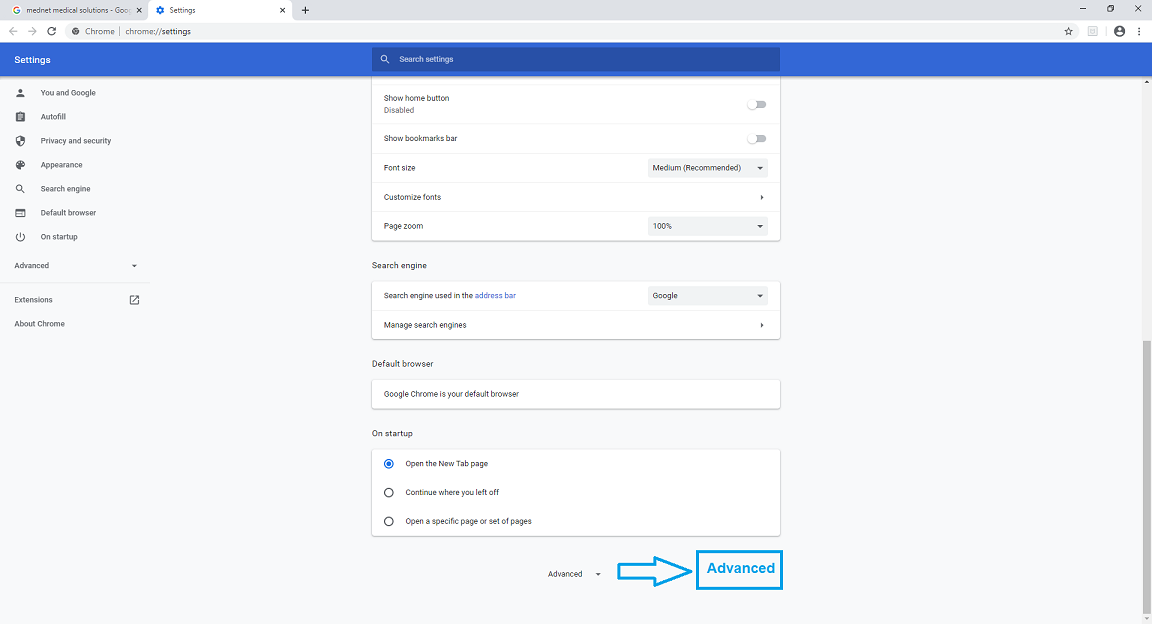

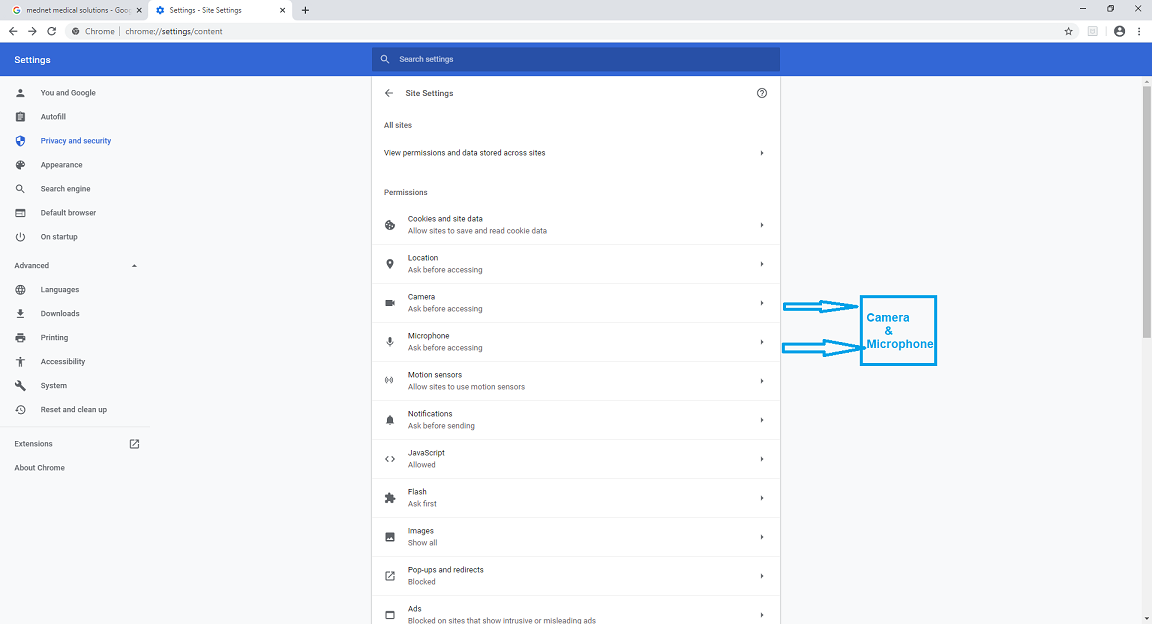
You can manually change camera and microphone access for individual websites. There are two ways:
If you remove a website from the block list, it doesn't move it to the allow list and vice versa. Instead, deleting a website from Chrome's list of blocked sites lets you choose to Allow or Block permission the next time the site requests access to either your camera or mic. In contrast, if the site is on the list of blocked sites for the camera and you try to use your camera, you won't be asked to use it. It will be blocked automatically.
The same idea is true for the list of allowed devices. Deleting a site there does not move it into the list of blocked sites. Having it in the Allow section will grant permission without asking each time.